Finding bugs in any add-on is annoying. That’s why we have created this page, to easily track and fix bugs as soon as possible. For this to happen, our development team needs all the necessary report resources. Here you will find exactly what we need.
“Do I have to send all these files?“
The more resources we have to track this bug, the faster we will fix it! If possible, please try to collect all this information.
- A simple packed .blend file with the reproducible error.
- Information from your Blender Console.
- A Video demonstrating how to reproduce this bug (only if items 1 or 2 were not possible).
“How can I send these files?“
You can upload them to any cloud storage service, such as OneDrive, Google Drive, or any other service where you can obtain a shareable link for these files.
How to Provide the Packed .Blend File
Step 1 – Packed .Blend File
This is the most important resource for us! With this .blend file, we should be able to reproduce the same error you are encountering, making it easier to track down and fix the issue.
It’s better if you could recreate the error in a new and cleaner .blend file, so you don’t have to send your original working .blend file, and it’s easier for us to work with.
To correctly send this file to us, all you have to do is pack all external resources into the .blend file. To do this, simply go to ‘File > External Data > Pack Resources’. This way, all textures and other external resources will be included in the .blend file.
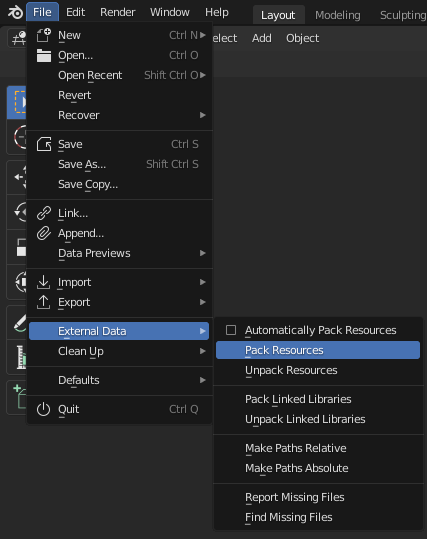
This process can take some time depending on the amount of data, such as links and textures, present in your scene. After packing the resources, save this file in a different directory to ensure that your original file remains unchanged.
Note: This packed file will be larger than the original.
Step 2 – Retrieve Information from your Blender Console
With this information, we will be able to gather all errors and other useful details to diagnose and fix this bug, pinpointing exactly where it is occurring.
“Where can I find this?“
It’s very easy. In the upper-left corner, under the ‘Window’ menu, simply click on ‘Toggle System Console’, and a black window will appear on your screen.
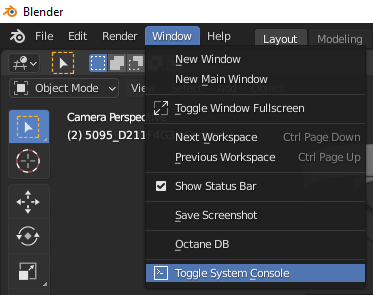
Here is what it looks like:
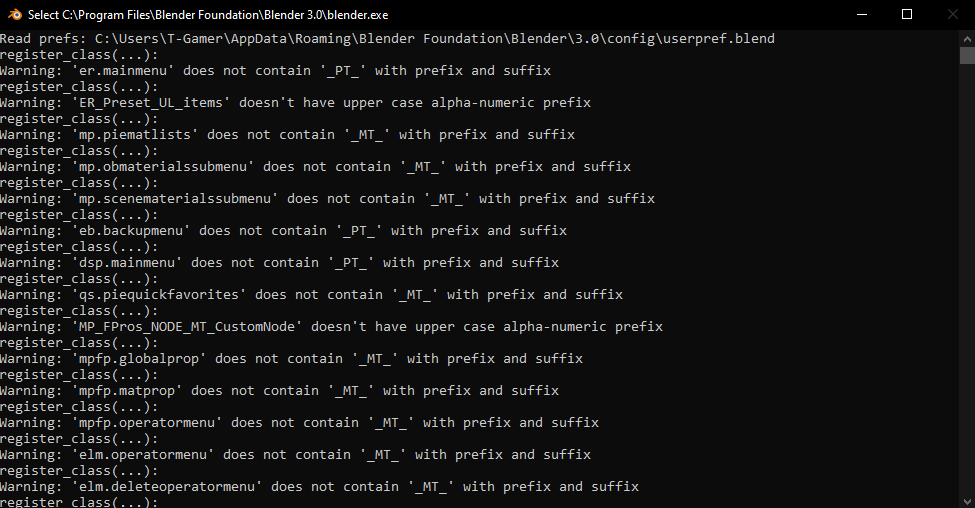
Now all you have to do is click inside this window, press ‘Ctrl + A’ to select all, then press ‘Ctrl + C’ to copy all this information. Next, you can paste this into any text editor such as Windows Notepad and save the file.
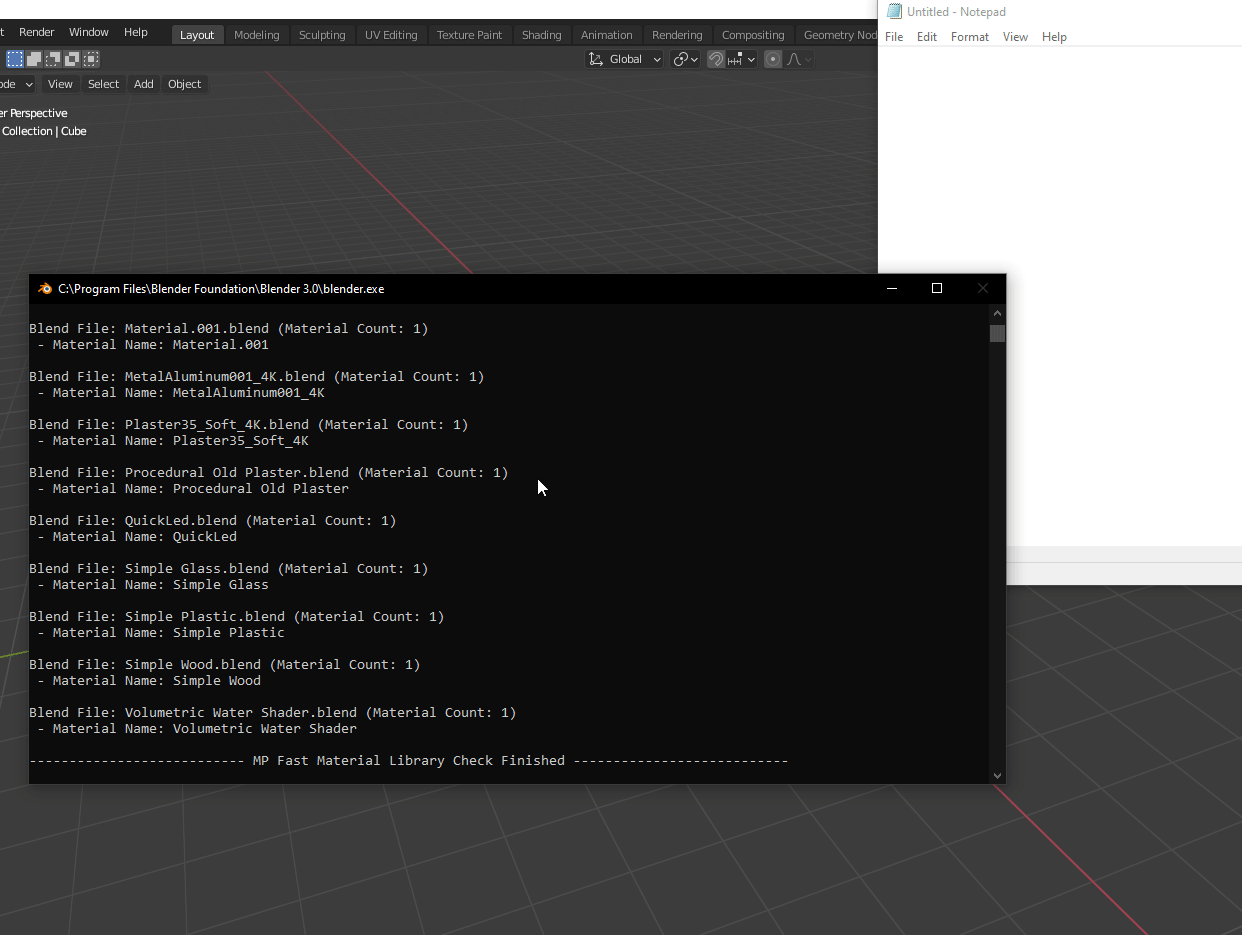
Be sure to copy all the information from the console!
3 – Record a Video Demonstrating How to Reproduce the Bug
This is an important resource, especially if you were not able to submit your file or create a sample .blend file with the error. You can use any freeware or paid software to capture your screen, or even use your mobile phone camera as a last resort!