This is the first thing you will see in the EasyBackup Tab
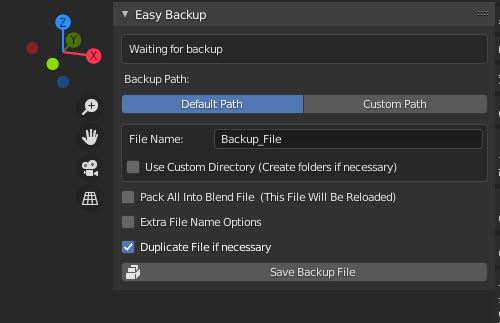
Every time you start a new project in a new blend file, this window is what you will see in the EasyBackup Tab.
When you have defined the default path of the addon, all you need to create a backup file in any blend file is to open this tab and press “Save Backup File”.
TIP: Don’t forget to use the addon shortcut “Ctrl + Shift + V“, this shortcut will run the backup process, and remember that you can change this shortcut any time in the blender preferences!
Warning: Always make sure that you are in the correct file after the backup process has finished! The backup process depends a lot on your OS Processing. if something went wrong when saving the backup file you have to make sure in which file you are, (Original or backup file) Just check the file path in Blender top bar.