By enabling This Option, the addon will create a backup file in the directory you defined and will use the Blender function Pack All Into Blend File.
All external textures of your blend file will be packed in the backup file only. Meaning that your original file will be in the same way as before, without any packed texture, but your backup file will be with all textures packed in.
This feature is very useful if you want all the textures inside the backup file, in this way, anywhere you open the backup file (including on other computers) the file will be with all textures, without any missing textures.
Note: Pack all into Blend File can be a heavy feature if you have a huge file with a lot of textures, sometimes the process can be extended for minutes, it will depend on your hardware only.
Warning: Always make sure that you are in the original file after the backup process. if your file is huge, Your OS can have some problems re-opening the original file after the backup process.
Pack All Into Blend File options
By Checking the option Pack All into Blend File, a new menu will be extended with more options:
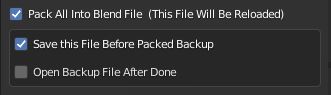
Save This File Before Packed Backup
Enabling this, the original file (the one you are in) will be saved before any action, it is extremely important to keep this enabled because the Pack All into Blend File Feature will close the original file and re-open it after the packed process in the backup file is done.
* This reload process of the original file only happens if the Pack All Into Blend File option is enabled.
Open Backup File After Done
Enable this feature if you want to be in the packed backup file after the packed backup process is done
TIP: Note that if this option is enabled, you will be in the backup file after the backup process is finished. Any changes made in this file will only change the backup file. So if you want to just make a backup from this file and continue to work in the original file, just keep this option disabled.