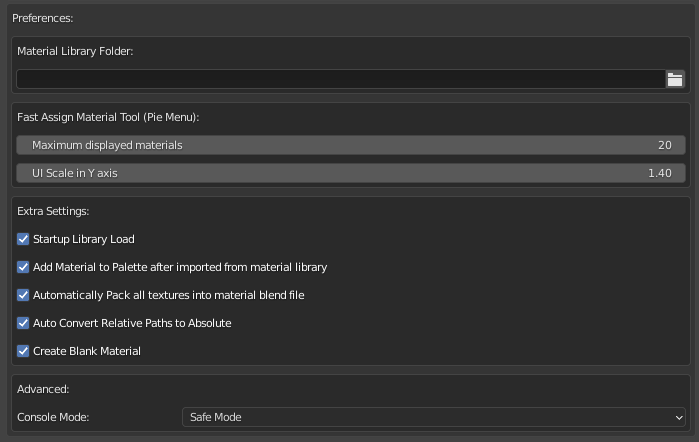
Material Library Folder
The folder that the addon will be saving your materials from your library.
Maximum Displayed Materials
The number of materials that will be displayed in the pie menu, increase if you start to see this error notification:
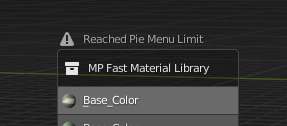
UI Scale on Y-axis
Change the scale of each box in the pie menu
Add Material to Palette After Imported From Material Library
Add the imported material from the library to the material palette
Automatically Pack All Textures into Material Blend File
Automatically Pack All Textures into Material Blend File (That material file size will be higher)
Auto Convert Relative paths to absolute
When active, the addon will convert all paths from texture nodes to relative.
When not active, if you save material in your library with textures that use relative paths, the material blend file will not be able to find these textures.
Note that this feature will also change the texture path in the original file! if need your textures with relative paths, just make them all relative again.
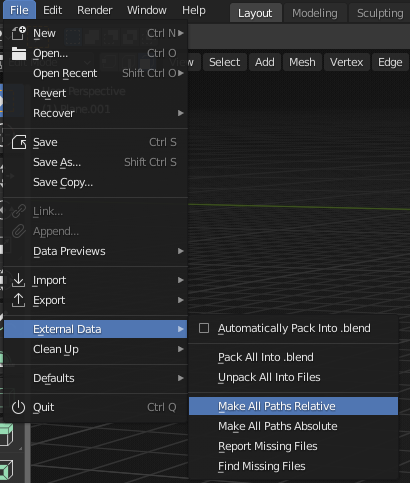
Create Blank Material
Create and assign a blank material if the object has no materials when assigning material from Mpalette Pie Menu.
Console Mode
Change the way that the addon will render previews, the safe mode is slower, giving time to OS to update the material folder with the new icons.
The Speed Mode is very fast, but the OS will not have time to update the icon folder, meaning that will you have to use the “Update List” option to display all icons again.