The Material Library works the same way as the Material Palette, but materials added in the MP Fast Material Library will be saved to use in other projects.
Adding Materials to Material Library
Method 1
Select the Material in the object, Access the pie menu, and press “Add to library”
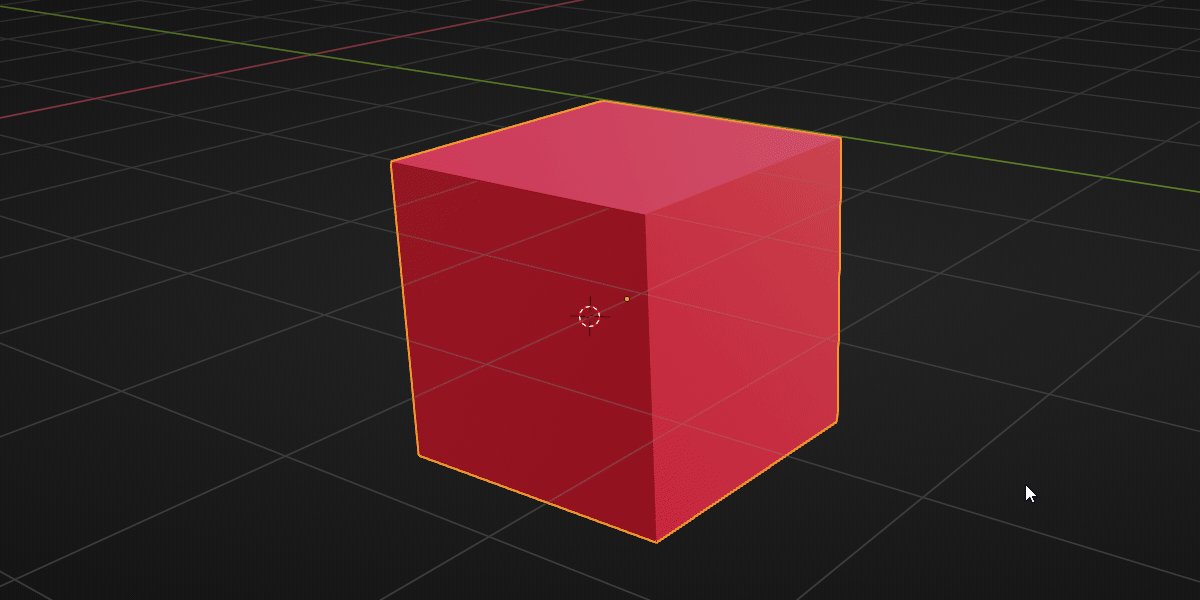
Adding materials to your library can take a while because the addon will render the icon for this material.
Method 2
You can also add this material in the addon panel, the process is the same.
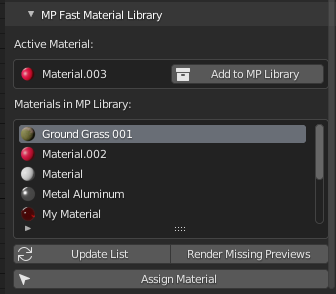
Using Materials in the Library
It works the same way as the Material Palette, selects the object or faces, accesses the pie menu, and selects the material.
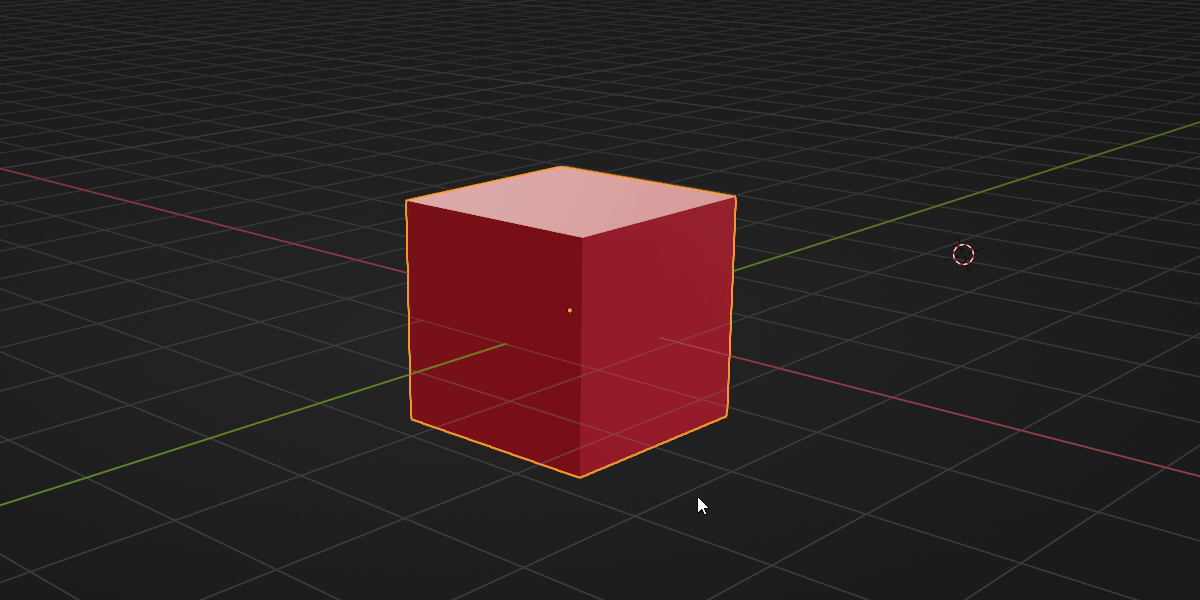
Note that assigning materials from Library can take a little more time because the addon is imported all textures and information from the material blend file.
More Options
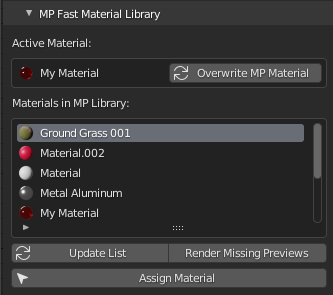
Update List
You can access this option in the pie menu, and the add-on panel. it refreshes the list to find new materials.
The list is updated in every action, so you should not worry about it. But if you open a new blend file, and your library is empty, just update it, and everything should be fine!
Render Missing Previews
This option will render missing previews in your library.
Overwrite MP Material
If you selected material with the same name as one in your Library, this option will appear. it just overwrites the material in your library with the selected material. if you do not want to overwrite it, just change its name.