Now you are going to learn how to use the material palette feature. Remember that this palette will be used only in this blend file! You will learn how to use the MP Fast Libray in the next article!
- The Addon layout may be different if you don’t have installed the MP Fast Props Addon
Adding your first material
Method 1
Go to the material properties, select the material, and click “Add to Palette”.
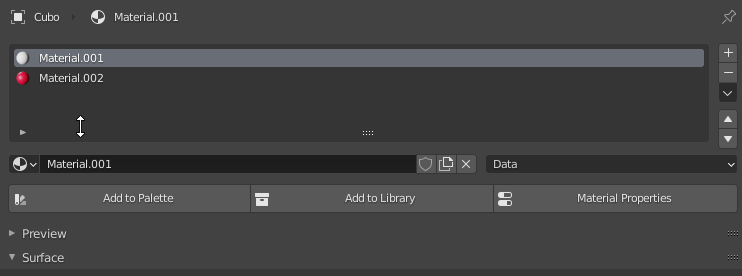
Method 2
Select the face with the material, access the pie menu, and click on “Add to Palette”.
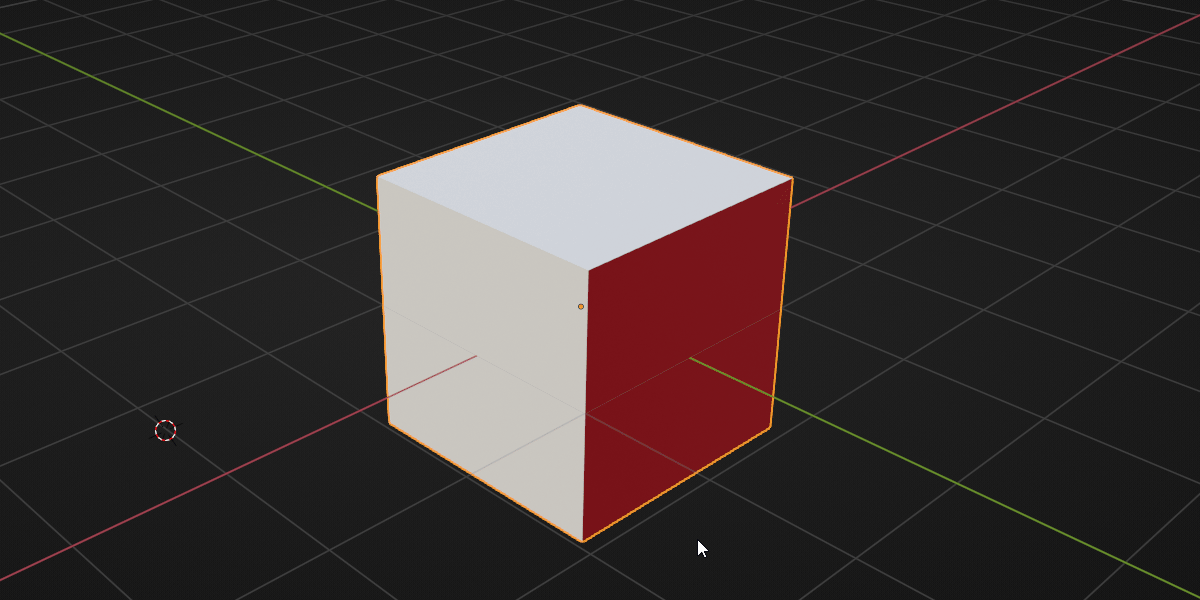
Using Materials in the Palette
Just select the object or faces, access the pie menu, and select the material.
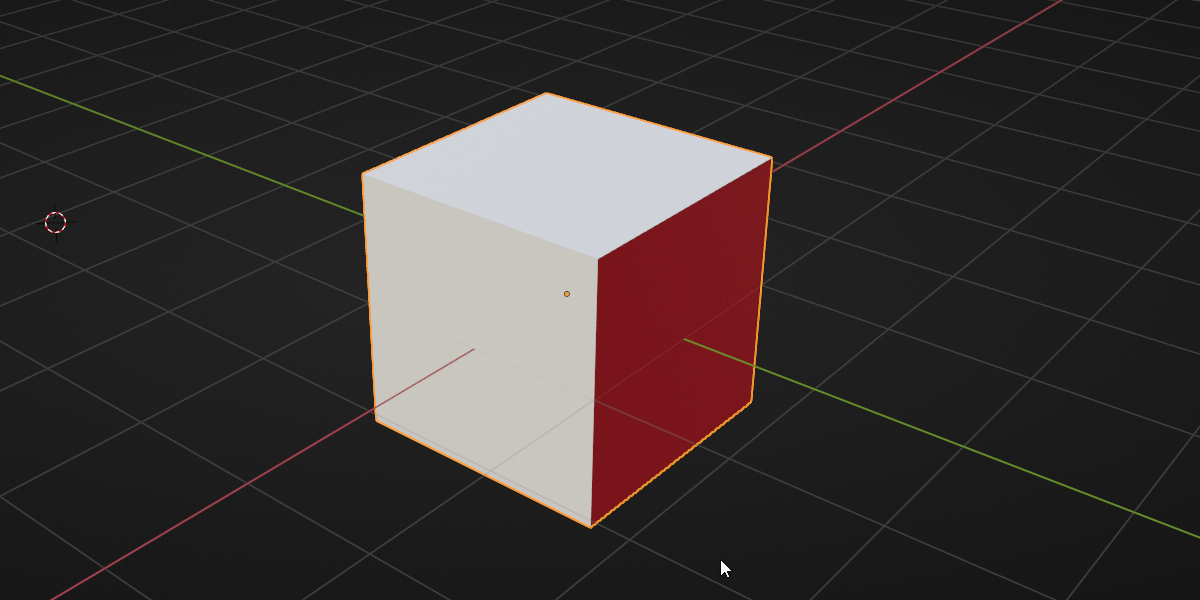
You can also delete materials in the palette directly in the pie menu!
Manage your material palette
In the addon panel, you can add, remove or delete all materials in the palette.
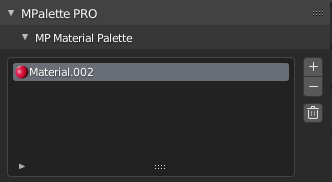
Warning

When the addon cannot find any material, it will show up this error icon, and a new button with an error icon will appear in the UI. It happens when you delete this material data from your blend file.
This button just refreshes the material palette list, and no error icons will be displayed anymore.