After setting up your library directory, it’s done, you can start using your scripts with one click! now you will be learning more features built in the addon.
Quick Favorites
To add a script to your favorites is very simple, just click on the “star icon” on the right side of your script name, and it’s done.
to remove it from favorites, just click on the “X” icon.
Open/Edit Script
To open/edit a script, just click on the “sheet icon”, in the right side of your script name, a window will pop up with the text editor opened with your script, ready to be edited.
If you want to easily save changes, just press “Alt + S” in the text editor, and your changes will be saved.
Script Errors
If something is wrong with your script, when you try to run it, an error will be displayed for you:

You can check the error log in the System Console
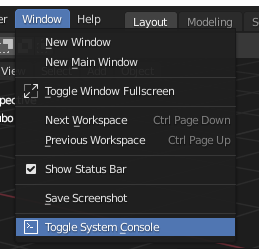
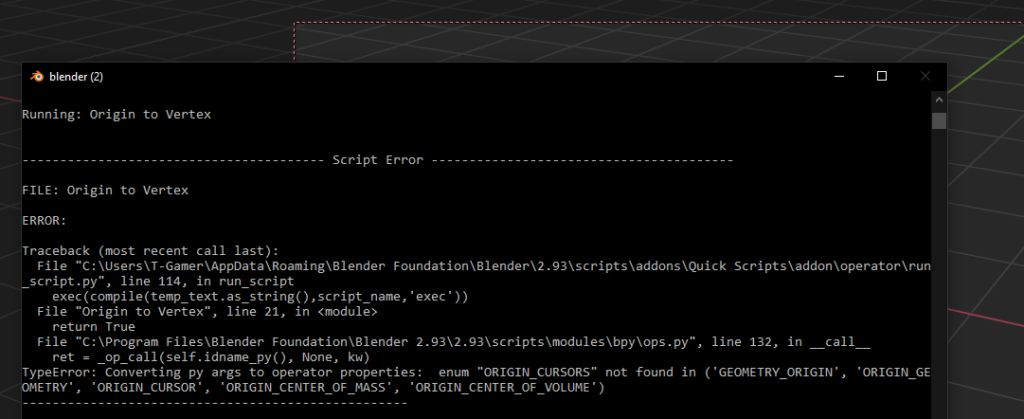
And with this information, you will be able to fix your script as you usually would.