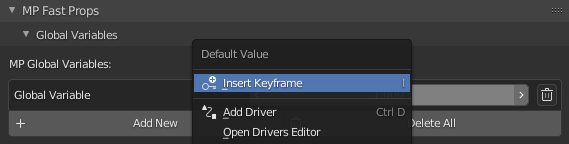Now we will be creating our first Global Variable.
Open the pop-up menu (Ctrl + Alt + W), set the variable type to “Global Variables”, and add a new one.
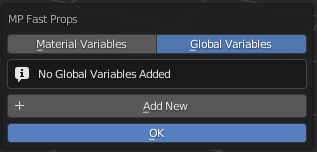
And set the properties of this new global variable. In this example, I have created a new global variable called “Global Variable”.
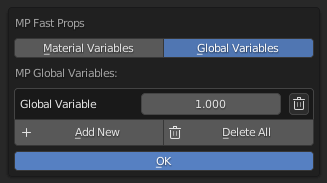
And now, I can use this global variable in any material I want.
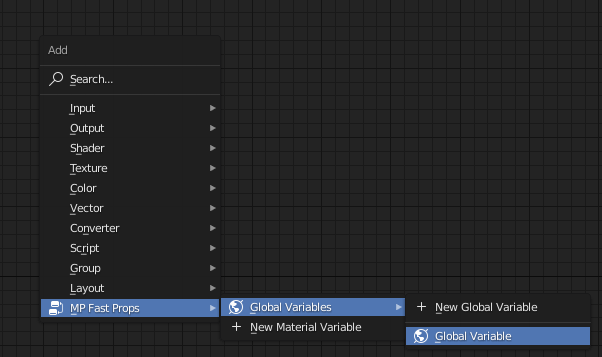
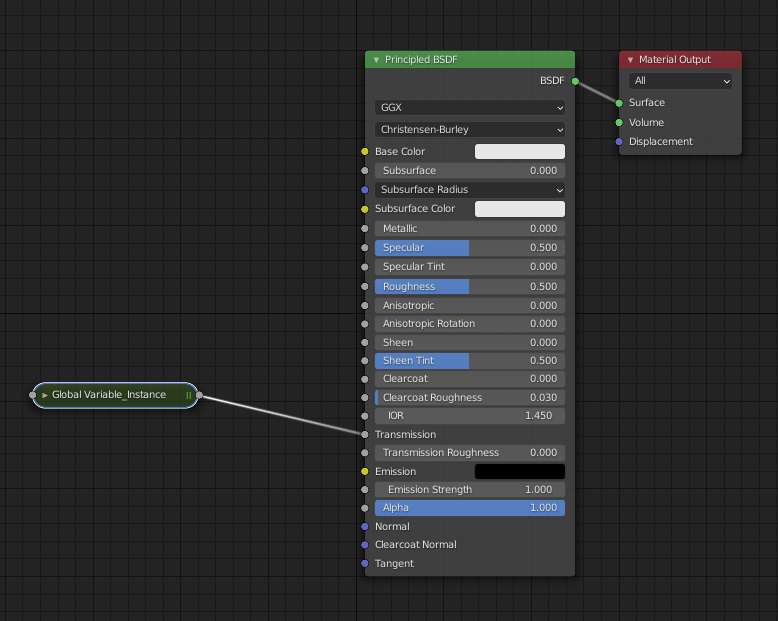
I can access this global variable in the pop-up menu, or the Addon panel:
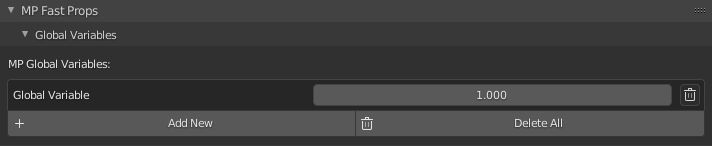
You can add as many global variables you want, and use them in any material!
Deleting Global Variables
To delete any global variable, just click on the “Trash” button

If you are using version 1.03 or above, a delete menu will appear
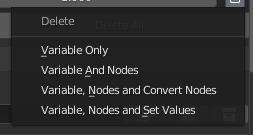
Variable Only
This is the basic delete operation, only the variable will be deleted from your blend file.
Variable And Nodes
This option will delete this global variable and all related nodes from all materials in your blend file
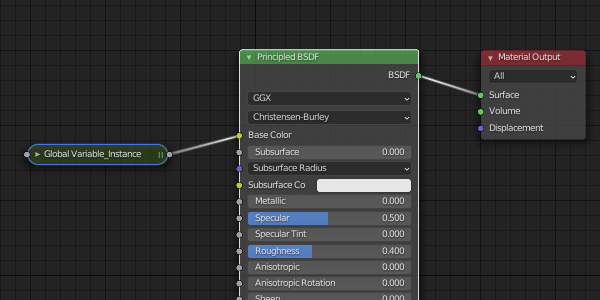
Variable, Nodes and Convert Nodes
This option will delete this global variable, all related nodes from all materials in your blend file, and will convert all node variables into value or RGB nodes.
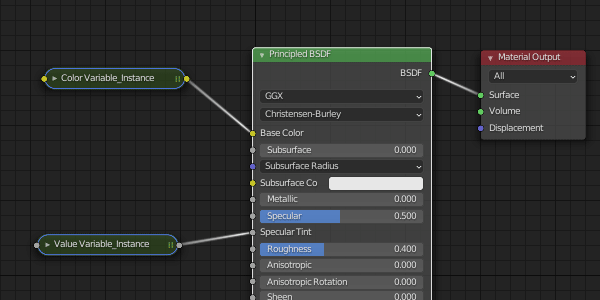
Variable, Nodes, and Set Values
This option will delete this global variable, all related nodes from all materials in your blend file, and will set the input value of all connected nodes of each global variable node to the global variable value.
For example, if your global variable was with a value of 1.500, after deleting your global variable with this option, all variable nodes of these global variables will be deleted, and all node sockets that these variable nodes were connected will have the value set to 1.500.
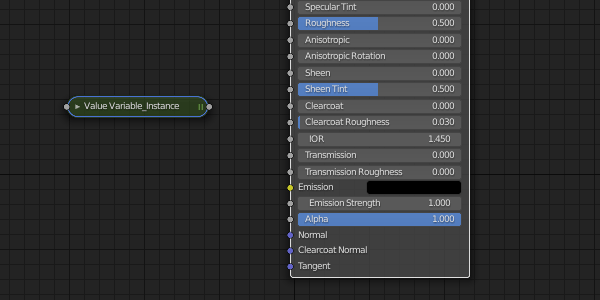
It works with RGB global variables too.
Animating Global Variable
To animate it, you have to go to the addon panel, and add your keyframes like any other property in Blender.