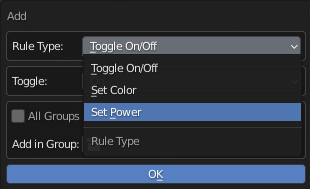For now, In version 1.0 of Easylight add-on is not possible to animate light group settings with Blender default animation system (Keyframes and Drivers), since animation is not the focus of this add-on, as a simple solution, we have developed our own simple animation system for light groups.
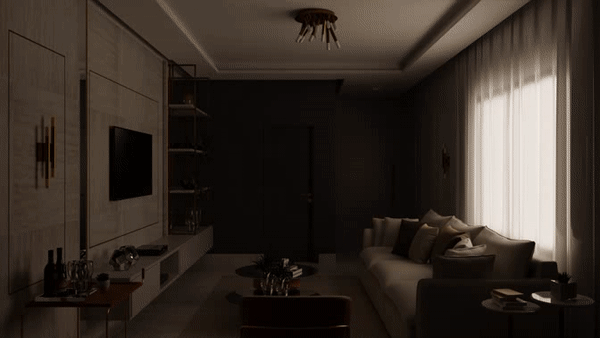
With this Animation System, you will be able to easily animate light group settings in seconds, without using any keyframes.
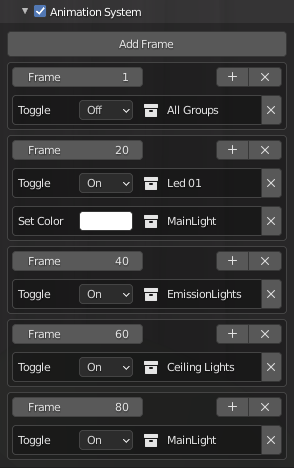
Limitations
This feature is still in development, and some limitations still exist listed below.
- No real-time preview in viewport
- No interpolation transition animation
- Frame Update Limitation – The animation system will not update all parameters globally each frame, meaning that if you have some frame block with some rules in frame 1, and start rendering your animation in frame 10, this frame block in frame 1 will not be executed, resulting in unexpected animation results.
- For now, the only way to preview this light group animation is to render the animation from the start to finish (in Eevee or low samples for fast rendering previews)
We pretend to solve all these limitations, but since animation is not the focus of the EasyLight Add-on, these limitations aren’t our priority.
How to use
It’s very simple and easy to use, it’s based on Frame blocks, and each frame block will have its own set of light group rules for this frame. you can add multiple rules such as toggle light groups on/off, and change power and color. you can add as many rules as you want in each frame block.
Here is an example:
I have added one light in one light group called “MainLight”
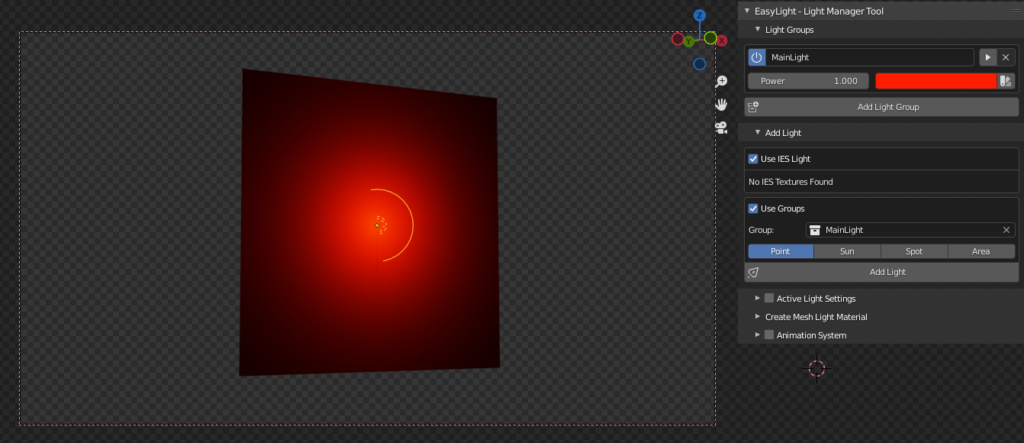
First, we have to activate the Animation System, when off, the animation system will not be active when rendering your animation
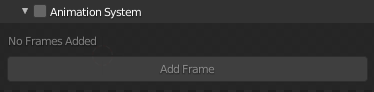
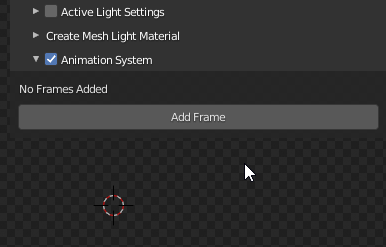
Adding the frame rule:
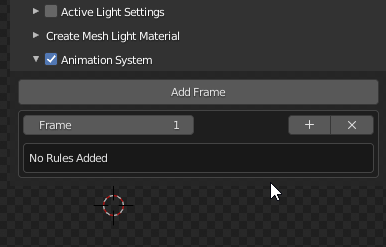
And it’s done! When we start rendering this animation, this light group will be turned off.
Now we want it to turn on in frame 50.
It’s very simple, we just have to repeat this process with another frame-block.
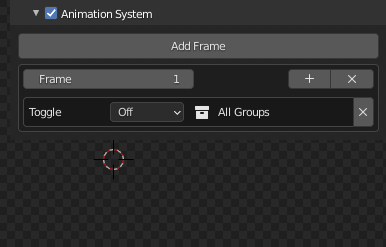
And it’s all, now all we have to do is render our animation in the usual way.
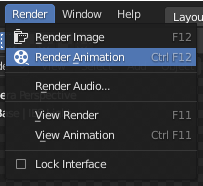
And here is the final result:
And this is the basic usage of this tool. Remember that you can add as many frame rules as you want in your Frame Blocks with different rule types, like color and power.